Editing Quiz
1. What do the numbers 16:9 refer to?
2. What is the frame size of a 1080p video file?
2A. The frame size of a 1080p video will be 1920x1080 pixels. This means that the image is 1920 pixels wide, and 1080 pixels high. Another video, which is 720p, would have an screen resolution of 1280x720, meaning that there are less pixels in the shot.
3. If you have a video file which is 720:50p, what is the frame rate and what does the 'p' stand for?
3A. A video file with this in it would be a 720p video, with a frame rate of 50 frames per second. The 'p' at the end of it stands for 'progressive' which is a type of scan which you can set before filming. There are two types with is 'interlaced' and 'progressive'. These will be explained below.
4. What is the difference between 'p' and 'i'?
4A. 'P' stands for progressive, whereas 'I' stands for interlaced. Interlaced would show half of your frames, at any moment in time, so you can see interlaced movement, however this sometimes causes a distortion effect, or 'interlace lines', whereas progressive puts them in order, giving you a much smoother transition between the images.
 5. What frame rate is real film shot at?
5. What frame rate is real film shot at?5A. Real film is typically shot at 24fps, however you can choose to opt in to higher frame rates if you require to shoot film in slow motion, or high action scenes. The smoother the frame rate is, the higher the video file size is. An example of using a different frame rate in film is during James Bond (and any other action movie!). You can see the clear divide in the high intense scenes, rather than the dialogue and slow scenes. Another example of an interesting choice of frame rate is in The Hobbit, which was shot at 48fps, double the normal frame rate.
6. What might be the advantage of shooting at a higher frame rate?
6A. As explained above, in high action scenes you can get a much smoother quality and less of a 'blur' effect when there are a lot of things happening on the screen. As you are shooting with lots more 'stills' there is more for the camera to process and slow down, for example at 60fps, you have 60 shots per second, rather than the typical 24fps. This is also highly used in slow motion clips, as with lower frame rates, you get a lot of fading on the screen.
7. What defines a lossy file?
7A. When a file is created, it is usually compressed automatically by the computer. This is usually due to the file type which it was created at. Lossy files are highly compressed, and this is to usually save space on the computer. A great example of a lossy file is the JPEG, which compresses images down to extremely small sizes, but the image takes a huge hit on quality and it is usually visible. Lossless files are the opposite, and take quality of space, making the images much more crisp. An example is the PNG, which usually give big file sizes, but excellent quality images.
8. Name three file types commonly used in video editing
8A.
- .mp4 - An MP4 file is a video format which is one of the more common video files. It's very versatile and has a small amount of compression added to it. It supports many different editing software, and computer systems too. An MP4 is usually medium in size.
- .veg - A veg file is a Sony Vegas project file and is used when you save your project. This file holds all of the information together about a project you are working on, and is easily accessible to gain all of your hard work back.
- .vlc - A VLC file is a file related to the software VLC Media Player and is a very versatile file type. It can be used for images, audio and even video. These types of files are usually uncompressed, and can be used in most computer systems.
9. What is the difference between a video file type and a codec?
9A. A video file type is usually what data is contained in, such as your wonderful singing voice, or that video you love from the internet. These files are usually .mp3, .mp4, .mov and more. A codec is how the audio or video is compressed to get inside the container and then decompressed to play it back to you. For example, when rendering in Sony Vegas Pro 13, you can choose the type of codec you wish to render your file in, such s H.264. This is the most common codec to use as it provides good video quality, at quite a low bit-rate. After selecting your codec, you will obviously need to change your video project settings to suit it, this is so it renders properly and efficiently. Obviously, the higher the bit-rate, the better the file will be. This codec can also compress audio or video, up to 8k UHD.
10. What is bit-rate?
10A. Bit-rate is the rate at which 'bits' are processed through the system. For example, when rendering a video file, you can opt in to a higher bit-rate which will give you a better quality image. For example, to render to YouTube you're going to want to set a max bit-rate of 50,000,000 bits, which is megabytes-per-second, meaning a 10 second video is going to be 62.5mb in size. The higher the bit-rate, the more processing power is needed, so unless you have a strong enough computer, you're going to need to stick to lower bit-rates otherwise you rendered video is going to be worse quality, glitchy or corrupted.
Bibliography
https://www.theverge.com/2014/12/19/7422633/hfr-might-work-even-though-it-looks-really-awful - The Hobbit Frame Rate
https://en.wikipedia.org/wiki/VLC_media_player - VLC Media Player
http://www.prismo.ch/comparisons/desktop.php - Monitor Sizes
https://en.wikipedia.org/wiki/H.264/MPEG-4_AVC - H.264 Codec
https://linustechtips.com/main/topic/301451-sony-vegas-proproper-video-settings-for-youtube/ -Bit-rate and YouTube
http://www.networxsecurity.org/members-area/glossary/b/bit-rate.html - Bit Rate PNG
https://vignette.wikia.nocookie.net/logopedia/images/2/22/Sony_Vegas_Pro_12_Icon.png/revision/latest?cb=20121220165412 - Sony Vegas Logo PNG
https://www.geeksaresexy.net/2015/06/10/15fps-vs-30fps-vs-60fps-animated-gif/ - 60fps GIF
http://www.thehobbit.com/ - The Hobbit PNG
https://upload.wikimedia.org/wikipedia/commons/thumb/f/f8/Aspect-ratio-16x9.svg/2000px-Aspect-ratio-16x9.svg.png - 16:9 PNG
Editing Booklet - Facts about file types, rendering, codecs and more.
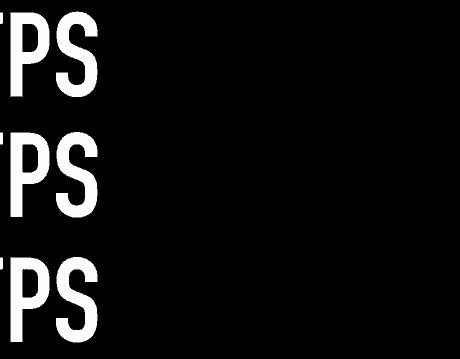
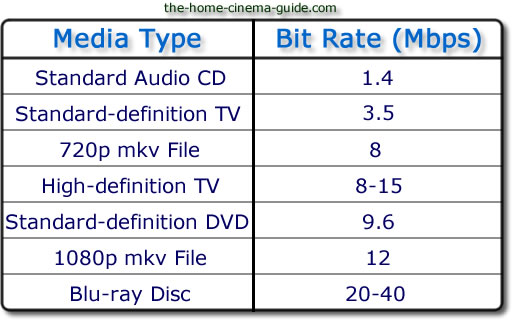

No comments:
Post a Comment